Are you puzzled by the question, ‘Why does Alexa keep beeping’? The beep sound of your virtual assistant can indicate an important message or even an issue, so it requires your attention. This comprehensive guide explores various reasons behind your Alexa device’s beeps, from notifications to connectivity issues. With a focus on user-friendly solutions and key troubleshooting tips, we’ll help you understand and resolve these audible alerts. Whether it’s managing alarms, responding to reminders, or addressing technical glitches, our insights cater to both new and experienced users of Amazon’s Echo devices. So, you will be able to enhance your smart home experience by mastering the nuances of your Alexa’s sounds.
Why does Alexa Keep Beeping?
Alexa keeps beeping for several reasons, each signaling a different function or alert. Go through the list of reasons we have created with our experienced usage of Alexa.
- Incoming Calls/Drop-In Notifications: Alexa beeps to notify you of incoming calls or when someone uses the Drop-In feature, enabling real-time communication.
- Messages and Notifications: A beep from Alexa can mean there are unread messages or notifications. You can prompt Alexa to read these out for you.
- Alexa Routines: In case you have set routines with timing, the beep sound can trigger your schedule.
- Timers and Alarms: Commonly, Alexa beeps to signal that a set timer or alarm is going off, a reminder for your scheduled tasks or wake-up calls.
- Low Battery Warning: For battery-operated Alexa devices, a beeping sound often indicates a low battery, prompting you to recharge the device.
- Wi-Fi Connectivity Issues: A beep might also signify connectivity problems, especially if Alexa loses connection to your Wi-Fi network.
- Technical Glitches/Firmware Updates: Occasionally, technical issues or ongoing firmware updates can cause Alexa to beep unexpectedly.
- Voice Purchasing Confirmation: If enabled, Alexa beeps to confirm a voice purchase, providing an audible confirmation of the transaction.
- Bluetooth Devices: When the Bluetooth devices are connected to Alexa, it will act as a wireless speaker, providing a beep sound coming from the Bluetooth device.
- Privacy Features: Entering or exiting privacy mode or turning the microphone on or off can prompt a beep for confirmation.
How to Fix: Alexa Keeps Beeping
To fix the issue when Alexa keeps beeping, the first step is to identify the cause of the beep. Once you know why Alexa is beeping, resolving the issue becomes more straightforward. According to each issue we discussed above, here are the solutions.
- Check for Messages or Notifications: If Alexa is beeping due to unread messages or notifications, simply ask, “Alexa, what are my notifications?” to clear them.
- Respond to Alarms or Timers: If the beep is from an active alarm or timer, saying “Alexa, stop” will silence it.
- Resolve Connectivity Issues: For beeps related to Wi-Fi issues, you should check your internet connection and restart your router. Reconnecting Alexa to your Wi-Fi network can resolve this.
- Charge the Device: Charge your Alexa device sufficiently if it is a battery-powered one.
- Review Scheduled Reminders: For reminder beeps, check your Alexa app for any set reminders or events and adjust them as needed.
- Update Firmware: Ensure your Alexa device has the latest firmware because an outdated device can face software glitches and bugs. If it’s updating, wait for the process to complete, as interruptions might cause unexpected beeps.
- Reset Privacy Settings: If the beeps are related to privacy settings or microphone usage, review your settings in the Alexa app and adjust them. You can press the mute button on your Echo device to silence the microphone.
- Restart the Device: Sometimes, simply restarting your Alexa device can fix unexplained beeping issues.
- Contact Support: If none of these steps work, reach out to Amazon’s customer support for assistance.
How to Delete a Routine on Alexa?
To delete a routine on Alexa, follow these simple steps:
- Open the Alexa App: Start by launching the Alexa app on your smartphone or tablet.
- Access Routines: Then, navigate to the ‘More’ menu, represented by three horizontal lines or dots, usually found at the bottom right corner of the screen. From there, select ‘Routines’.
- Find the Routine to Delete: In the Routines section, you’ll see a list of all your created routines. Scroll through and find the routine you wish to delete.
- Select the Routine: Tap on the routine you want to delete to open its details. When you click on ‘When It’s’, you will see the timing.
- Delete the Routine: Once you’ve opened the routine, look for a delete option – it may be represented by a trash can icon or might be found in a menu (indicated by three dots or a similar icon). Tap on this delete option.
- Confirm Deletion: You might be prompted to confirm the deletion. Confirm to permanently delete the routine.
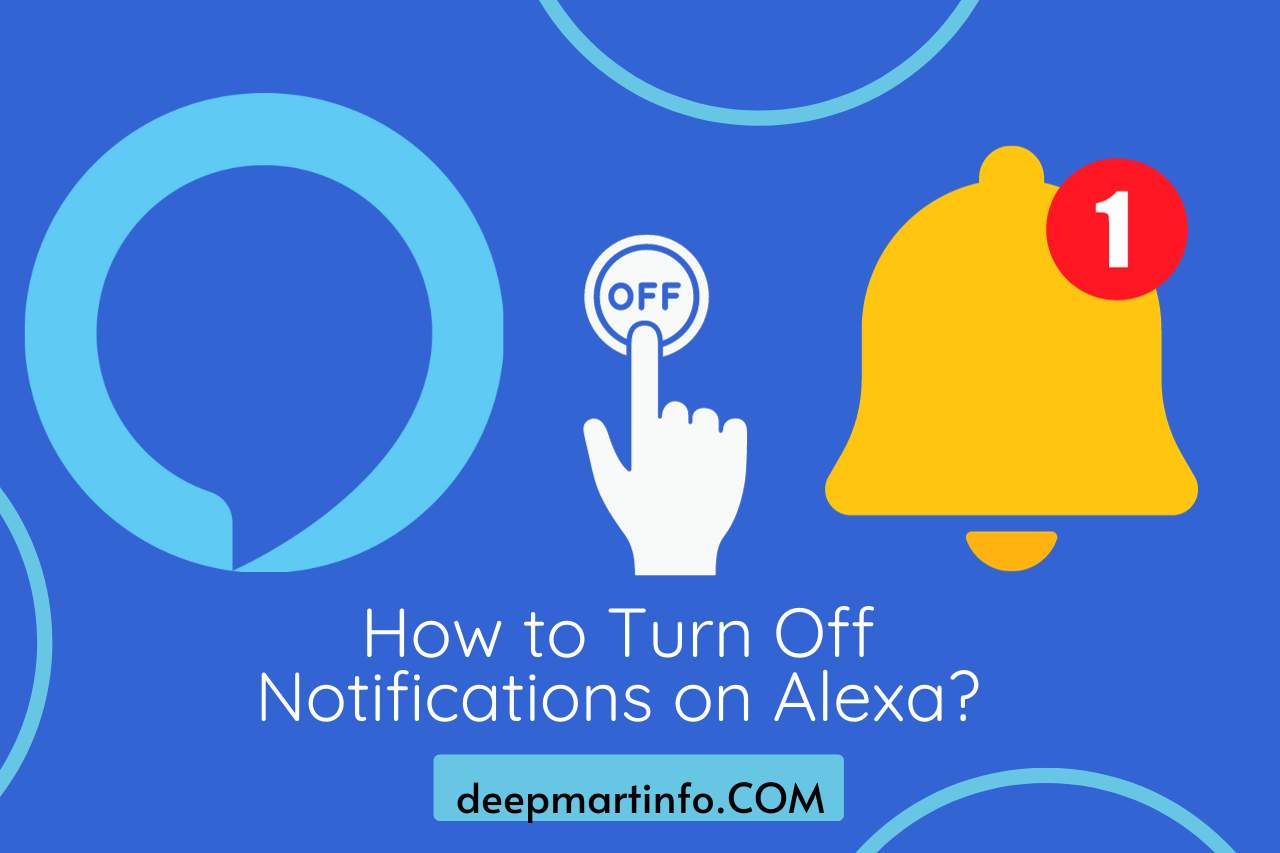
How to Turn Off Notifications on Alexa?
To turn off notifications on your Alexa device, adhere to this procedure.
- Open the Alexa App: Launch the Alexa app on your smartphone or tablet.
- Go to Settings: Tap the ‘More’ option (represented by three horizontal lines or dots); you will find it at the bottom right corner of the screen. Then select ‘Settings’.
- Access Notifications Settings: In the Settings menu, find and select ‘Notifications’.
- Manage Notification Settings: Here, you can manage various notification settings for different features like Amazon Shopping, Reminders, Skills, and more.
- Customize or Disable Notifications: For Amazon Shopping, you can adjust notifications for deliveries and order updates. For Reminders, Skills, and other features, it is possible to toggle the notifications on or off based on your preference.
- Save Changes: After adjusting your notification preferences, make sure to save the changes.
Watch this one,
Video Credits – Smart Home Point
You May Also Like


![How To Import Bookmarks To Firefox [Easy Way] How To Import Bookmarks To Firefox](https://deepmartinfo.com/wp-content/uploads/2021/12/What-Does-Weak-Security-Mean-On-WiFi-3-218x150.png)
![How To Exclude Words From Google Search [TUTORIAL] How To Exclude Words From Google Search [TUTORIAL]](https://deepmartinfo.com/wp-content/uploads/2021/09/How-To-Exclude-Words-From-Google-Search-TUTORIAL-218x150.png)





![How To Change DHCP Lease Time Windows 10 [2022 Guide] How To Change DHCP Lease Time Windows 10](https://deepmartinfo.com/wp-content/uploads/2021/10/How-To-Get-Slime-Out-of-Hair-2-218x150.png)
![Are Total Wireless Phones Unlocked? [Detailed Guide] Are Total Wireless Phones Unlocked](https://deepmartinfo.com/wp-content/uploads/2022/11/Are-Total-Wireless-Phones-Unlocked-218x150.jpg)
![How to Cancel AMC Plus? [On Android / iPhone/ Many More] How to Cancel AMC Plus?](https://deepmartinfo.com/wp-content/uploads/2022/10/Do-Shelties-Bark-a-Lot-8-218x150.jpg)
![How To Duplicate Apps On iPhone? [Complete Guide] How To Duplicate Apps On iPhone?](https://deepmartinfo.com/wp-content/uploads/2022/10/How-To-Duplicate-Apps-On-iPhone--218x150.jpg)





![How To Talk Over a Sound on Tiktok Without Voiceover? [Guide] how to talk over a sound on tiktok without voiceover](https://deepmartinfo.com/wp-content/uploads/2022/12/how-to-talk-over-a-sound-on-tiktok-without-voiceover-218x150.jpg)










![How to Fix Facebook Dating Not Showing Up [SOLVED 2022] facebook dating not showing up](https://deepmartinfo.com/wp-content/uploads/2021/09/hands-1167617_1280-100x70.jpg)

