Exploring ‘how to share an Alexa account’ is really beneficial since multiple users can handle the Alexa devices without waiting for someone’s command. This guide is your go-to resource for understanding the intricacies of the Amazon Household option, which enables you to share your Alexa account effectively. We will provide practical steps for setting up shared profiles, switching between accounts, and maintaining individual preferences, all while ensuring privacy and a personalized experience. Whether you’re a family unit or roommates, our insights cater to enhancing your Alexa interactions, so embrace the convenience of a shared Alexa environment tailored to meet everyone’s needs.
Can I Share My Alexa Account with Someone Else?
Yes, you can indeed share your Alexa account with others, specifically through Amazon’s Household feature.
Using this feature, you can link two accounts and access Alexa devices while maintaining individual profiles.
While sharing an account, all household members can access shared content.
This includes shared shopping lists, certain Prime benefits, and digital content like eBooks and apps.
It’s an excellent way for family members or roommates to enjoy shared Alexa benefits and Amazon services like Prime, Music, and Audible, all under one account.
However, there are a few limitations you should be aware of.
- Number of Users: Amazon Household limits the number of adult profiles, typically to two, along with profiles for teens or children.
- Privacy Concerns: As profiles are linked, there might be some crossover in data and recommendations. It’s important to manage settings for personal preferences and privacy.
- Profile Limitations: Each profile has its own voice profile, preferences, and settings, but not all Alexa features may be fully individualized. For instance, you will have to share routines and certain skills across the account.
- Geographic Restrictions: Amazon Household and its sharing features might be subject to geographic restrictions, depending on where you live.
How to Share Alexa Account?
The easiest method to share your Alexa account is by setting up an Amazon Household. This allows multiple users to enjoy Alexa and Amazon services under one account while maintaining individual preferences.
If you are a beginner, adhere to this procedure to share your Alexa account.
- Open the Alexa App: Begin by launching the Alexa app on your smartphone or tablet.
- Navigate to Settings: Access the menu and find the ‘Settings’ tab, usually found in the bottom right corner of the app.
- Choose ‘Amazon Household’: Select’ Account Settings’ and then the ‘Amazon Household’ option.
- Add a New Member: Tap on the ‘Start’ button and follow the on-screen instructions to add another adult, teen, or child to your household. Remember, adults get full access to shared content and Alexa features, while access for teens and children is more restricted.
- Confirm and Complete Setup: Once you’ve added the new member, confirm the addition to complete the setup.
It’s important to be aware of privacy implications when sharing your Alexa account. While it offers convenience, shared profiles mean there may be some crossover in data and recommendations. Therefore, always manage your privacy and sharing settings to suit your comfort level.
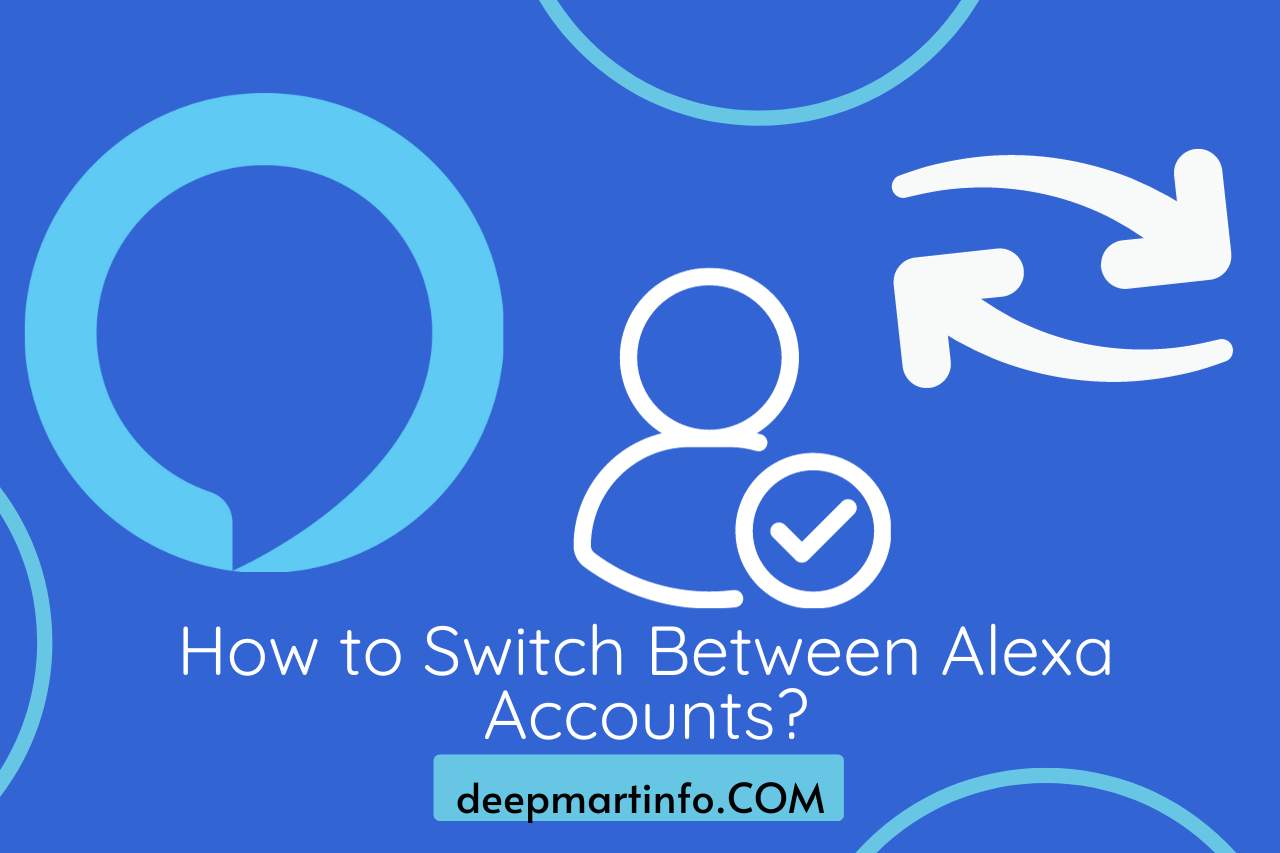
How to Switch Between Alexa Accounts?
To switch between Alexa accounts, the simplest method is to use voice commands or the Alexa app, allowing a seamless transition between profiles within an Amazon Household. Anyways, it would be better not to switch between shared devices since others can access your Amazon accounts.
Now, let’s see how you can use voice commands or the app for switching.
- Using Voice Commands: Simply say, “Alexa, switch to [name’s] profile.” Then, Alexa will confirm the switch to the specified person’s profile. This method is ideal for quick changes, especially when hands-free convenience is preferred.
- Via the Alexa App:
- Open the Alexa app on your smartphone.
- Then, tap on the ‘Devices’ tab at the bottom of the screen.
- Select ‘Echo & Alexa’ and choose the device you want to switch accounts on.
- Tap on the ‘Settings’ icon, then select ‘Amazon Household’.
- Here, you can see the list of household profiles. Choose the one you want to switch to.
Keep in mind, however, that switching accounts also alters access to certain features and content, so it’s wise to be aware of what each profile has permission to view or control. This feature is particularly useful in households where members have distinct tastes or privacy needs.
Watch this one,
Video Credits – Automate Your Life Tutorials
You May Also Like


![How To Import Bookmarks To Firefox [Easy Way] How To Import Bookmarks To Firefox](https://deepmartinfo.com/wp-content/uploads/2021/12/What-Does-Weak-Security-Mean-On-WiFi-3-218x150.png)
![How To Exclude Words From Google Search [TUTORIAL] How To Exclude Words From Google Search [TUTORIAL]](https://deepmartinfo.com/wp-content/uploads/2021/09/How-To-Exclude-Words-From-Google-Search-TUTORIAL-218x150.png)





![How To Change DHCP Lease Time Windows 10 [2022 Guide] How To Change DHCP Lease Time Windows 10](https://deepmartinfo.com/wp-content/uploads/2021/10/How-To-Get-Slime-Out-of-Hair-2-218x150.png)
![Are Total Wireless Phones Unlocked? [Detailed Guide] Are Total Wireless Phones Unlocked](https://deepmartinfo.com/wp-content/uploads/2022/11/Are-Total-Wireless-Phones-Unlocked-218x150.jpg)
![How to Cancel AMC Plus? [On Android / iPhone/ Many More] How to Cancel AMC Plus?](https://deepmartinfo.com/wp-content/uploads/2022/10/Do-Shelties-Bark-a-Lot-8-218x150.jpg)
![How To Duplicate Apps On iPhone? [Complete Guide] How To Duplicate Apps On iPhone?](https://deepmartinfo.com/wp-content/uploads/2022/10/How-To-Duplicate-Apps-On-iPhone--218x150.jpg)





![How To Talk Over a Sound on Tiktok Without Voiceover? [Guide] how to talk over a sound on tiktok without voiceover](https://deepmartinfo.com/wp-content/uploads/2022/12/how-to-talk-over-a-sound-on-tiktok-without-voiceover-218x150.jpg)










![How to Fix Facebook Dating Not Showing Up [SOLVED 2022] facebook dating not showing up](https://deepmartinfo.com/wp-content/uploads/2021/09/hands-1167617_1280-100x70.jpg)

