Adding your Furbo dog camera to Alexa is the most convenient way to observe your pet friend, as you can give voice commands to implement different Furbo tasks. Luckily, there are no complex procedures to add Furbo to your virtual assistant; it will take only 2 minutes from your time. In case you are unable to make this connection, there is also a dedicated troubleshooting guide you can go through in this discussion. So, stay tuned till the end!
Why Do you Need to Add Furbo to Alexa?
You need to add Furbo to Alexa because it enables you to control the device using only your voice commands. It is worth knowing every single advantage of this connection, so keep reading!
- Hands-Free Operation: This enables you to control Furbo using voice commands, providing a convenient and hands-free experience.
- Treat Dispensing Control: Allows you to toss treats to your pet using voice commands, promoting interaction even when you’re not physically present.
- Scheduled Treat Sessions: Permits you to schedule treat-tossing sessions, ensuring your pet receives treats at specified times contributing to a consistent routine.
- Remote Activation and Deactivation: This lets you turn Furbo on via voice control as you leave home and turn it off via voice control upon your return. Thus, Alexa offers flexibility in managing Furbo’s operation.
- Integration with Custom Routines: This enables integration with Alexa’s routines, allowing you to set up personalized scenarios and automate interactions with Furbo based on your preferences.
Overall, adding Furbo to Alexa enhances the functionality and accessibility of the device, making it a seamless part of your smart home ecosystem.
How to Add Furbo to Alexa?
To add Furbo to Alexa, you should activate the relevant Alexa Skill. Let’s see how you can do it.
- Open the Alexa app and look up “Furbo Dog Camera,” or simply click the button below to activate Furbo’s Alexa skill.
- Once enabled, locate “Furbo” under “Devices.”
- Now, you can implement three fundamental Alexa skills: Dispense treats hands-free, schedule treat-tossing sessions or activate Furbo through voice control as you leave, and deactivate Furbo via voice control upon your return.
- Establish personalized routines by selecting a scenario of interest and following the provided instructions for setup.
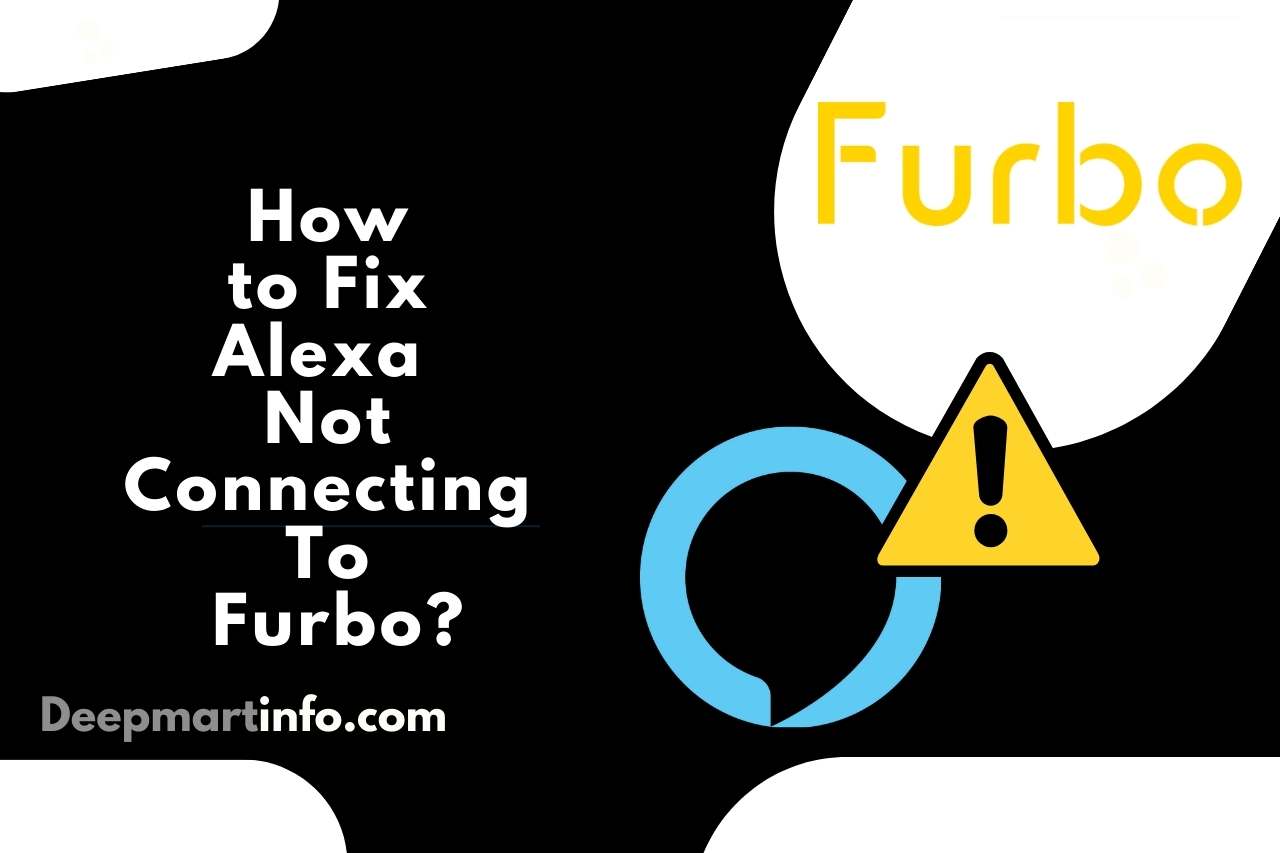
How to Fix Alexa Not Connecting To Furbo?
If Alexa is not connecting to Furbo, you will have to diagnose the issue beginning from your Wi-Fi connection.
- Check Wi-Fi Connection: First of all, ensure that both Furbo and your Alexa device are connected to the same Wi-Fi network. Besides, verify that your Wi-Fi network is stable and operational.
- Verify Furbo Alexa Skill: Confirm that you have successfully enabled the Furbo Alexa skill. If not, revisit the Alexa app and enable the skill.
- Reboot Furbo and Alexa Device: Restart both Furbo and your Alexa-enabled device. Sometimes, a simple reboot can resolve connectivity issues.
- Update Firmware and Apps: Ensure that Furbo and your Alexa app are running the latest firmware and software updates because outdated versions may cause compatibility issues.
- Check Account Linking: Verify that your Furbo account is properly linked to your Alexa account. Re-link the accounts if necessary.
- Re-Enable Furbo Skill: In the Alexa app, disable and then re-enable the Furbo skill. This can refresh the connection.
- Network Configuration: Check your router settings for any restrictions or security settings that might block the connection. Check whether the necessary ports are open.
- Contact Support: If the issue persists, reach out to Furbo or Alexa customer support for assistance. They can provide specific troubleshooting steps based on your situation.
You May Also Like
- Does Furbo have Night Vision? Unveiling the Night Vision Magic!
- Does Furbo have a Free Trial? Exploring the Furbo!
- Furbo Treat Dispenser Not Working – (Troubleshooting Guide)
- How to Share Furbo with Family? (Step-by-Step Guide)
- How Far does Furbo Toss Treats? Treat-Tossing Precision!
- How Long Does Furbo Take to Ship? Understanding Furbo’s Shipping Time!


![How To Import Bookmarks To Firefox [Easy Way] How To Import Bookmarks To Firefox](https://deepmartinfo.com/wp-content/uploads/2021/12/What-Does-Weak-Security-Mean-On-WiFi-3-218x150.png)
![How To Exclude Words From Google Search [TUTORIAL] How To Exclude Words From Google Search [TUTORIAL]](https://deepmartinfo.com/wp-content/uploads/2021/09/How-To-Exclude-Words-From-Google-Search-TUTORIAL-218x150.png)





![How To Change DHCP Lease Time Windows 10 [2022 Guide] How To Change DHCP Lease Time Windows 10](https://deepmartinfo.com/wp-content/uploads/2021/10/How-To-Get-Slime-Out-of-Hair-2-218x150.png)
![Are Total Wireless Phones Unlocked? [Detailed Guide] Are Total Wireless Phones Unlocked](https://deepmartinfo.com/wp-content/uploads/2022/11/Are-Total-Wireless-Phones-Unlocked-218x150.jpg)
![How to Cancel AMC Plus? [On Android / iPhone/ Many More] How to Cancel AMC Plus?](https://deepmartinfo.com/wp-content/uploads/2022/10/Do-Shelties-Bark-a-Lot-8-218x150.jpg)
![How To Duplicate Apps On iPhone? [Complete Guide] How To Duplicate Apps On iPhone?](https://deepmartinfo.com/wp-content/uploads/2022/10/How-To-Duplicate-Apps-On-iPhone--218x150.jpg)





![How To Talk Over a Sound on Tiktok Without Voiceover? [Guide] how to talk over a sound on tiktok without voiceover](https://deepmartinfo.com/wp-content/uploads/2022/12/how-to-talk-over-a-sound-on-tiktok-without-voiceover-218x150.jpg)










![How to Fix Facebook Dating Not Showing Up [SOLVED 2022] facebook dating not showing up](https://deepmartinfo.com/wp-content/uploads/2021/09/hands-1167617_1280-100x70.jpg)

