Here are six possible answers to the problem of Why Does My Xbox Controller Keep Disconnecting.
Consider the following scenario: When you’re playing Xbox with pals, and the game becomes hot, your controller unexpectedly stops functioning. The last thing you want to happen during a multiplayer game is for your connectivity to go down. Newer consoles don’t have wires, which is great for accessibility, but it might cause connectivity troubles if something hinders the devices’ wireless signal.
Many Xbox users have complained about their controllers malfunctioning frequently and have asked for remedies. So don’t be scared if you encounter this problem.
Why Does My Xbox Controller Keep Disconnecting or Turning Off?
Do you find yourself losing dominance on the game when it matters most because your joypad has abruptly quit functioning? Unfortunately, when your Xbox controller keeps disconnecting amid gaming, it cannot be enjoyable. When your Xbox controller constantly disconnecting, you might be curious: Why Does My Xbox Controller Keep Disconnecting? The Xbox controller may become detached for a variety of reasons. Here are a few of the popular:
- The controller batteries are either insufficiently charged or have got discharged
- The issue might get induced by old or incorrect controller firmware, which requires an update
- Your gaming console has several devices linked to it
- You may be sitting too close to the console, resulting in a limited range.
All of these problems could be to blame for the Xbox controller not working. Here’s a comprehensive list of techniques to attempt for some doable repairs. Maybe you won’t have to try all of them. Instead, work your way down the list until you discover one which suits your needs.
Xbox Controller Random Disconnection – Fixes
let’s have a look at all the solutions in detail
- Disconnect Reconnect the Controller
You must also detach the malfunctioning Xbox controller at this time, which will allow you to re-establish the connection and keep your Xbox controller from disconnecting repeatedly.
-
For wired Xbox Controller
When using wired controllers, weak connections or damaged wires might cause frequent disconnection. First, remove the controller’s cable and wait three minutes. If the problem persists, try a new cable or USB port to see if it makes a difference.
-
For Wireless Xbox Controller
The issue could be due to connectivity problems between the device and the controller when utilizing Wireless configuration. To reconnect, press and hold the wireless connect button on your controller until the Xbox button flashes. Then, to turn on the controller again, repeat the process. Attempting to reconnect the Xbox controller will most likely resolve the disconnection issue.
- Update The Firmware on Your Controller
As previously stated, the improper or old controller firmware could be causing the Xbox controller to disconnect constantly. The older controller firmware turns outdated when a new one is released. After updating the firmware, some users reported that the Xbox controller connection problem was gone.
To keep your gadget running well, you’ll need to update it regularly. To update the firmware on your controller, connect it to the console using a USB wire.
- Sign in to Xbox Live on your Xbox system.
- On the controller, hit the Menu button and select Settings.
- Go to Devices & Connections > Accessories to learn more
- Click the three dots beneath Configure to pick your controller
- If an update is available, choose it and follow the on-screen instructions.
- If this is not the case, your controller is up to date
- To complete the modifications, click Continue
Hold on until the update gets finished. This procedure can take some minutes. Then, reconnect to the controller and see if the problem has got rectified.
Replace Or Recharge the Battery Pack Of Xbox One
If your controller’s batteries are low, the Xbox controller will frequently connect and disconnect owing to the lack of power. On the home screen, look at the battery indicator. Make sure your controller’s battery doesn’t get fully depleted. Replace the set of two AA batteries if the batteries are low. If your controller is rechargeable, recharge the battery pack. Rechargeable controllers should be plugged in at a minimum once every two days. If the battery is undoubtedly low, the problem will get resolved.
Make Use of a Hardwired Connection
Attach your controller to your gaming console with a USB to micro-USB connection. It’s a simple repair, but it’s not the most practical. If the controller keeps disconnecting, try connecting your controller to your Xbox using a longer USB cord. Doing this will assist you in determining whether or not your controller has a hardware problem.
Get Closer to The Console with Your Controller
This repair is most effective when you aren’t utilizing a cord to connect to an Xbox. When you’re out of range, the controller may keep disconnecting. Wireless controllers have a maximum capacity of 19 feet (approximately six meters). Moving closer to the console and seeing if it reconnects is the easiest thing to do here. Also, make sure the controller is pointing at the front of the console.
Power Cycle the Xbox Console
When you play a game for so long, your Xbox may become disconnected. So, you might try power cycling your console, which is switching it off and then on again. To restart your console, follow these steps:
- To turn off your Xbox, press and hold the Xbox button on the front of the console for roughly 10 seconds
- After around 30 seconds, power on the Xbox by pressing the Xbox button
Try reconnecting your controller once the console has been power cycled to see if this resolves your connectivity issue.
Replace the controller
When none of the preceding methods works, try a different controller. If the second controller works appropriately, the first controller must get replaced. However, if the problem remains even with an extra controller, the Xbox unit may need to be serviced. It may also be time to replace your controller if it has dropped just so many times or if you spend a lot of time with it.
Summary
Connection woes, especially with the Xbox Series, are nothing unusual. If you face any connectivity, try one of these seven options to resolve the issue. One of the solutions will undoubtedly work for you. So, try it out, fix the problem, and get back to enjoying your Xbox console’s streaming capabilities.
More from Deepmartinfo.com: How to clean Xbox One? Read here.


![How To Import Bookmarks To Firefox [Easy Way] How To Import Bookmarks To Firefox](https://deepmartinfo.com/wp-content/uploads/2021/12/What-Does-Weak-Security-Mean-On-WiFi-3-218x150.png)
![How To Exclude Words From Google Search [TUTORIAL] How To Exclude Words From Google Search [TUTORIAL]](https://deepmartinfo.com/wp-content/uploads/2021/09/How-To-Exclude-Words-From-Google-Search-TUTORIAL-218x150.png)





![How To Change DHCP Lease Time Windows 10 [2022 Guide] How To Change DHCP Lease Time Windows 10](https://deepmartinfo.com/wp-content/uploads/2021/10/How-To-Get-Slime-Out-of-Hair-2-218x150.png)
![Are Total Wireless Phones Unlocked? [Detailed Guide] Are Total Wireless Phones Unlocked](https://deepmartinfo.com/wp-content/uploads/2022/11/Are-Total-Wireless-Phones-Unlocked-218x150.jpg)
![How to Cancel AMC Plus? [On Android / iPhone/ Many More] How to Cancel AMC Plus?](https://deepmartinfo.com/wp-content/uploads/2022/10/Do-Shelties-Bark-a-Lot-8-218x150.jpg)
![How To Duplicate Apps On iPhone? [Complete Guide] How To Duplicate Apps On iPhone?](https://deepmartinfo.com/wp-content/uploads/2022/10/How-To-Duplicate-Apps-On-iPhone--218x150.jpg)





![How To Talk Over a Sound on Tiktok Without Voiceover? [Guide] how to talk over a sound on tiktok without voiceover](https://deepmartinfo.com/wp-content/uploads/2022/12/how-to-talk-over-a-sound-on-tiktok-without-voiceover-218x150.jpg)


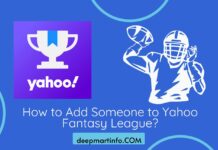


![How to Finalize Team List in Yahoo Fantasy Football? [Strategies] how to finalize team list in yahoo fantasy football](https://deepmartinfo.com/wp-content/uploads/2022/11/how-to-finalize-team-list-in-yahoo-fantasy-football-218x150.jpg)




![How to Fix Facebook Dating Not Showing Up [SOLVED 2022] facebook dating not showing up](https://deepmartinfo.com/wp-content/uploads/2021/09/hands-1167617_1280-100x70.jpg)

